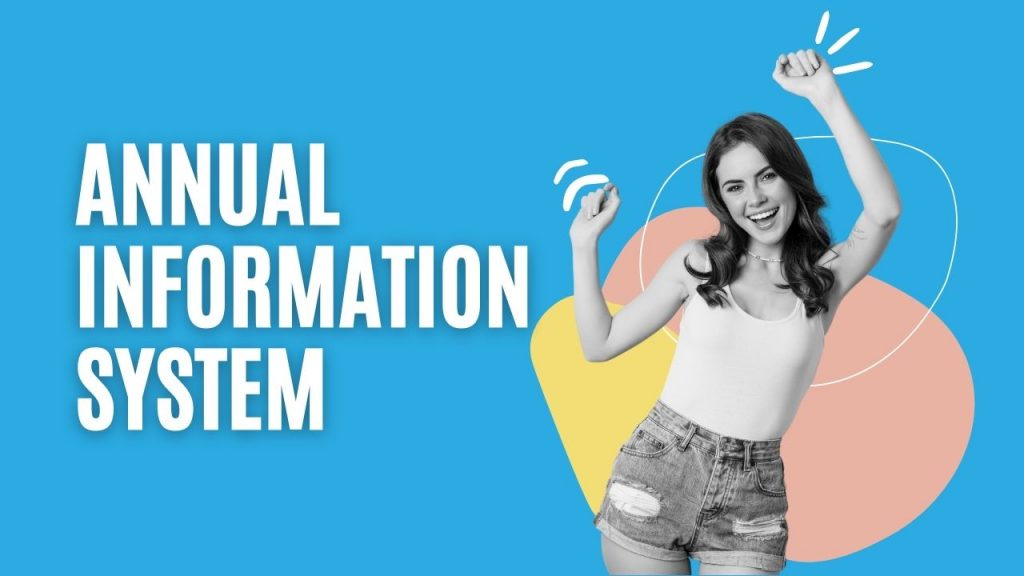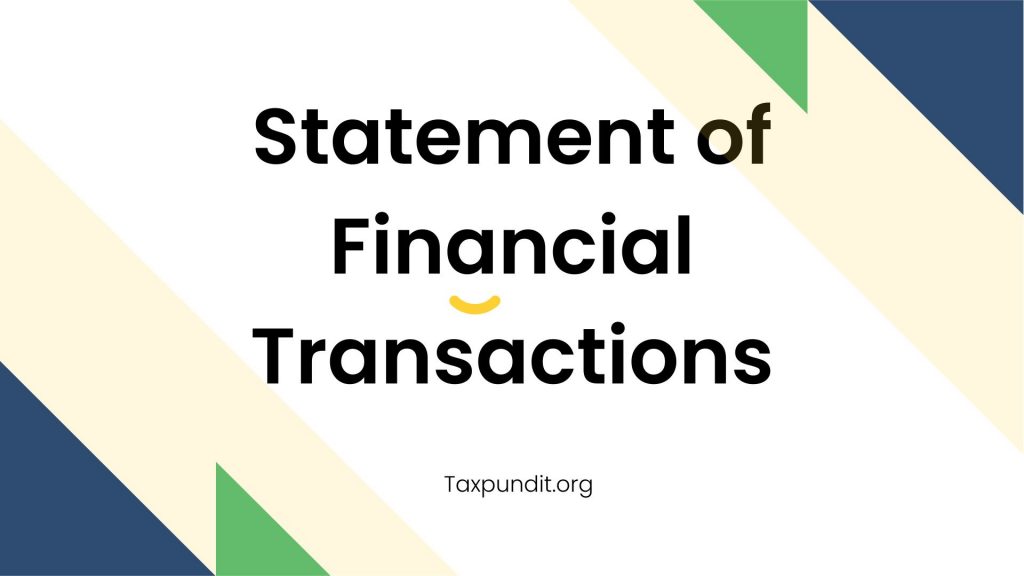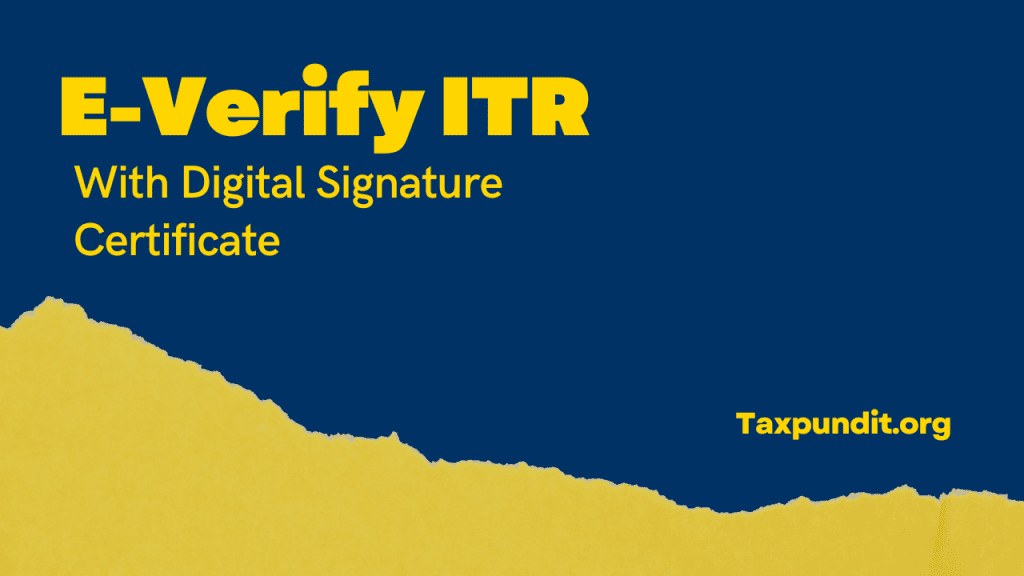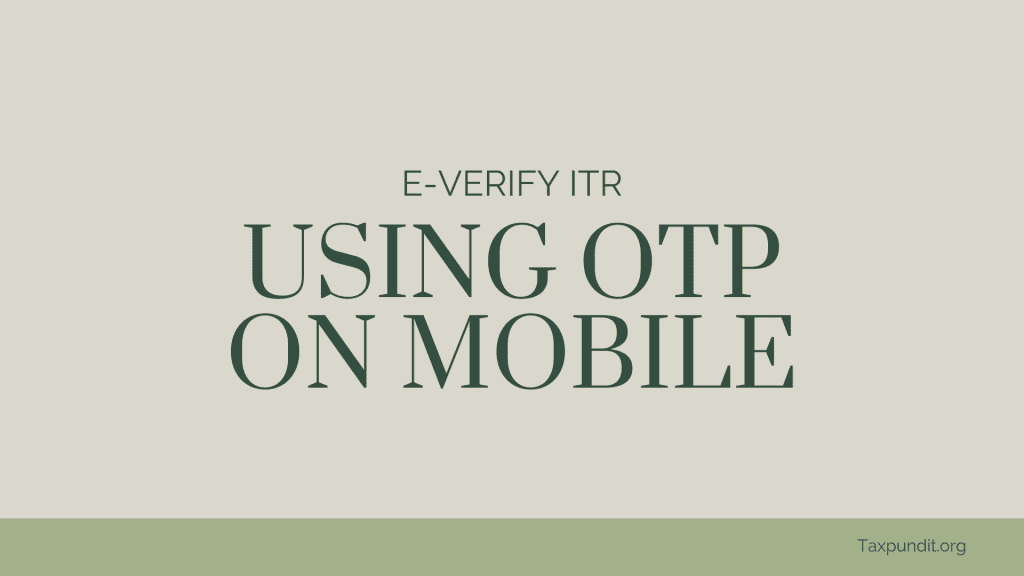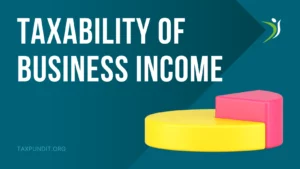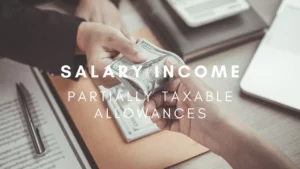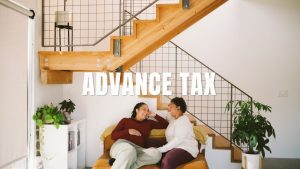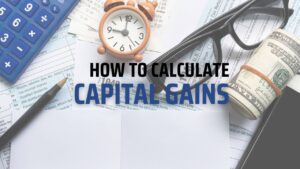Introduction
Annual Information Statement (AIS) is comprehensive view of information for a taxpayer displayed in Form 26AS. Taxpayer can provide feedback on information displayed in AIS. AIS shows both reported value and modified value (i.e. value after considering taxpayer feedback) under each section (i.e. TDS, SFT, Other information).
Objectives of AIS
The objectives of AIS are:
- Display complete information to the taxpayer with a facility to capture online feedback
- Promote voluntary compliance and enable seamless prefilling of return
- Deter non-compliance
AIS is the extension of Form 26AS. Form 26AS displays details of property purchases, high-value investments, and TDS/TCS transactions carried out during the financial year. AIS additionally includes savings account interest, dividend, rent received, purchase and sale transactions of securities/immovable properties, foreign remittances, interest on deposits, GST turnover etc.
AIS also provides the taxpayer the option to give feedback on the transactions reported. Further, the aggregation of transactions on information source level is also reported in TIS.
Steps to Access AIS
You can access the Annual Information Statement functionality by following below mentioned steps:
- Step 1: Login to URL https://www.incometax.gov.in/
- Step 2: Click on “Annual Information Statement (AIS)” under “Services” tab from the e-filing portal after successful login on e-filing portal.
- Step 3: Click on AIS tab, on the homepage.
- Step 4: Select the relevant FY and click on AIS tile to view the Annual Information Statement.
Information Parts
The information shown on AIS is divided in two parts:
PART A- General Information
Part-A displays general information pertaining to you, including PAN, Masked Aadhar Number, Name of the Taxpayer, Date of Birth/ Incorporation/ Formation, mobile number, e-mail address and address of Taxpayer.
PART- B
TDS/TCS Information: – Information related to tax deducted/collected at source is displayed here. The Information code of the TDS/TCS, Information description and Information value is shown.
- SFT Information: – Under this head, information received from reporting entities under Statement of Financial transaction (SFT) is displayed. The SFT code, Information description and Information value is made available.
- Payment of Taxes: – Information relating to payment of taxes under different heads, such as Advance Tax and Self-Assessment Tax, is shown.
- Demand and Refund: -You will be able to view the details of the demand raised and refund initiated (AY and amount) during a financial year. (Details related to Demand will be released soon)
- Other Information: – Details of the information received from the other sources, such as data pertaining to Annexure II salary, Interest on refund, Outward Foreign Remittance/Purchase of Foreign Currency etc., is displayed here.
How much TDS to be deducted on Rent?
Taxpayer Information Summary (TIS)
Taxpayer Information Summary (TIS) is an information category wise aggregated information summary for a taxpayer. It shows processed value (i.e. value generated after deduplication of information based on pre-defined rules) and derived value (i.e. value derived after considering the taxpayer feedback and processed value) under each information category (e.g. Salary, Interest, Dividend etc.). The derived information in TIS will be used for prefilling of return, if applicable.
You will be shown various details within the Taxpayer Information Summary such as,
- Information Category
- Processed Value
- Derived Value
Further, within an Information Category following information is shown:
- Part through which information received
- Information Description
- Information Source
- Amount Description
- Amount (Reported, Processed, Derived)
You can download Annual Information Statement (AIS) in PDF, JSON, CSV file formats.
You can submit feedback on active information displayed under TDS/TCS Information, SFT Information or Other information by following below mentioned steps:
- Step 1: Click on “Optional” button mentioned in the Feedback column for relevant information. You will be directed to ‘Add Feedback’ screen.
- Step 2: Choose the relevant feedback option and enter the feedback details (dependent on feedback option).
- Step 3: Click “Submit” to submit the feedback
Upon successful submission of feedback on AIS information, the feedback will be displayed with the information and the modified value of the information will also be visible with the reported value. The activity history tab will also be updated, and you will be able to download Acknowledgement Receipt. Email and SMS confirmations for submission of feedback will also be sent.
Watch Video
About Taxpundit Team
Our team consists of highly qualified, experienced and knowledgeable industry professionals that are passionate and dedicated to our clients. We provide the best possible service to our clients in a timely and effective manner, whilst always adhering to the highest levels of quality.